How to Disable Reverse Scrolling in OSX Lion
July 21st, 2011 Ryan Jones
If you’re like me and just upgraded your Mac to OSX Lion then you probably hate the reverse scrolling feature. Good news, you can turn it off!
To disable reverse scrolling just follow these simple steps:
1.) Click on the apple logo in the top left of your screen.
2.) Select System Preferences
3.) If you’re using a mouse, click on mouse If you’re using a trackpad, click on trackpad
4.) Uncheck the box labeled Move content in the direction of finger movement when scrolling or navigating
That’s all there is to it. Here’s a screenshot of the mouse preferences with the checkbox to turn off reverse scrolling highlighted just in case you can’t see it (it took me a few seconds to find it.)
Entry Filed under: Main
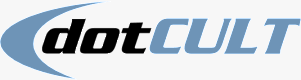

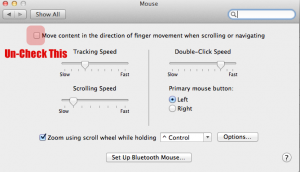

1 Comment
1. santscho | August 3rd, 2011 at 10:06 am
For all those with 3rd party mouse with scroll wheel on a desktop computer: there is no way to switch off natural scrolling. but there is a workaround! download the free tool “scroll reverser”. It is actually a tool to emulate natural scrolling when you work with snow leopard. In Lion, it gives you the old fashioned scroll style back!
Google pilotmoon scrollreverser